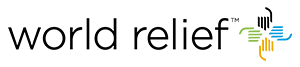
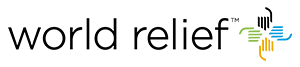
Multi-factor authentication (MFA) is an authentication method in which a computer user is granted access only after successfully presenting two or more pieces of evidence (or factors) to an authentication mechanism.
Multifactor authentication combines two or more independent credentials: what the user knows (password), what the user has (security token) and what the user is (biometric verification).
The use of multiple authentication factors to prove one's identity is based on the premise that an unauthorized actor is unlikely to be able to supply the factors required for access. If, in an authentication attempt, at least one of the components is missing or supplied incorrectly, the user's identity is not established with sufficient certainty and access to the asset (e.g., a building, or data) being protected by multi-factor authentication then remains blocked.
The verification process can either be a phone call to a preset telephone number, a text message to a preset mobile number, or you can use an app, that you would download onto your Apple or Android phone.
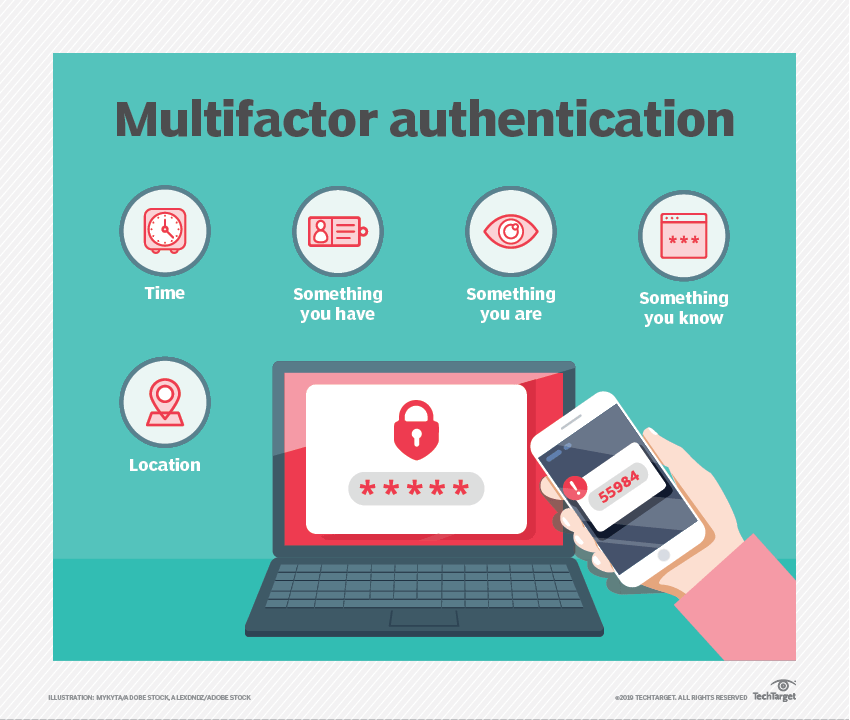
From October 31st, 2019 you will be using a new feature named Multifactor authentication (MFA) to login Cyrus with your World Relief email address and password. This means that you won't have to use your previous credentials to login Cyrus. Please make sure you know your World Relief e-mail address and password.
It is important to mention that the URL for Cyrus remains the same. The only thing that will change are the credentials you use to login.
If you forget your world relief e-mail password please contact Michael Shelly for help through MShelly@wr.org.
1. Click on the Cyrus link and press "Log in with Microsoft". You will see a message on the screen and if you want to get more information press "Click here".

2. Add your World Relief email address to "Sign in" and click on "Next".
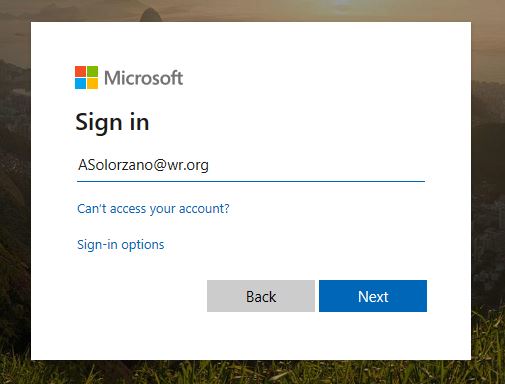
3. Add your WR email password and click on "Sign in".
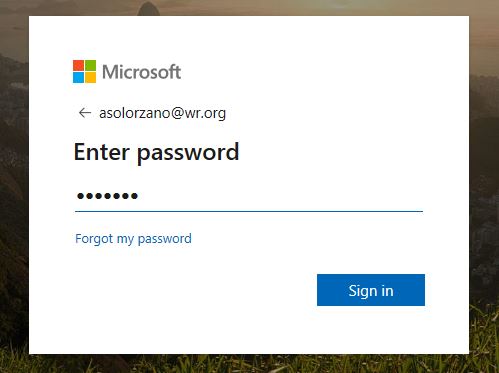
When entering your password, it will request a second validation either sending a code through a text message, a confirmation call or validating the entry in the authenticator installed on your cell phone.
4. Select the way how you would like your credentials be validated to log in the system. For example you can decided if you want to receive a phone call, text message or authenticator app to verify your account.
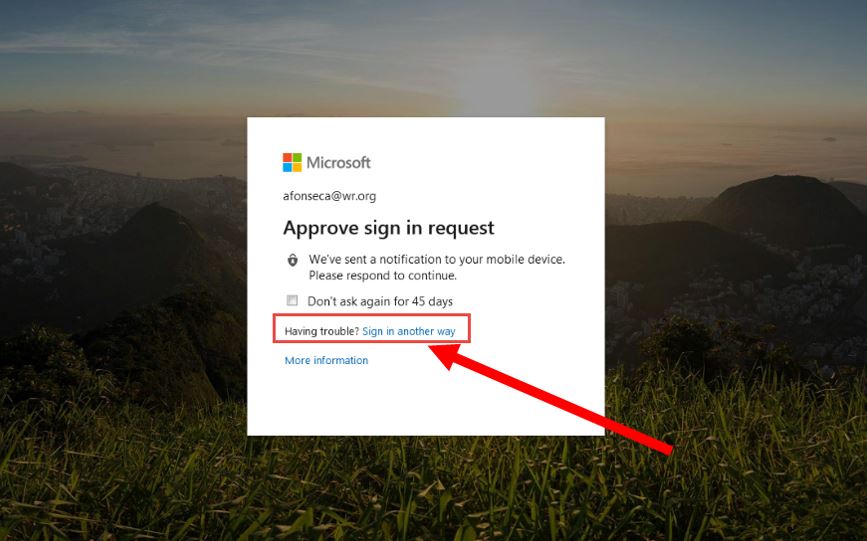
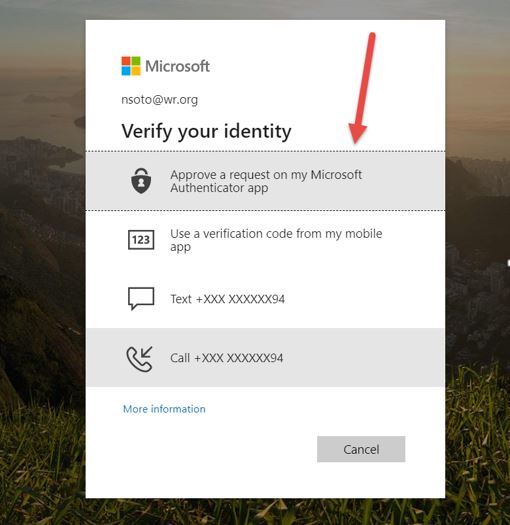
5. Once you have completed the verification steps, you can work in Cyrus normally. Remember that this improvement consists in authenticating with the organization's email account.

6 . If you get some issues such as forgetting your credentials, please contact Michael Shelly for help through MShelly@wr.org
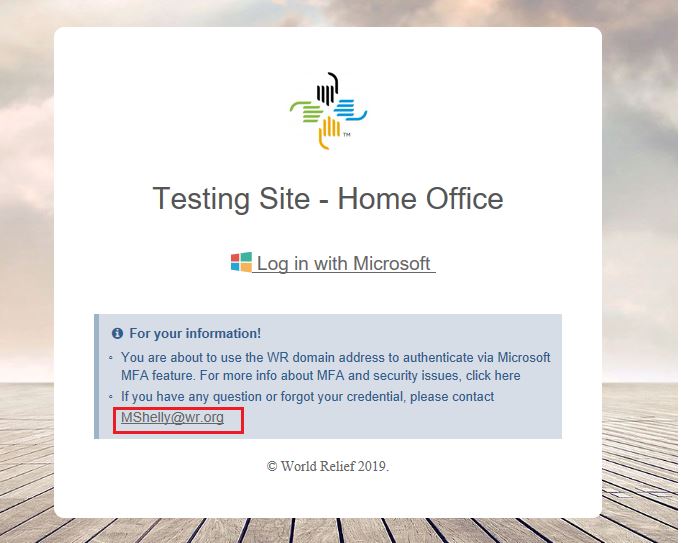
7. Remember that you won't be able to login using someone else account. Please avoid borrowing credentials or lending yours. When you log in please make sure that you enter the system with your own user and if you notice that when entering with your e-mail and password (Microsoft) Cyrus recognizes you as a different person please contact ERP Help.
For example: If you enter as CRamirez@wr.org, the name in Cyrus must match with your user.
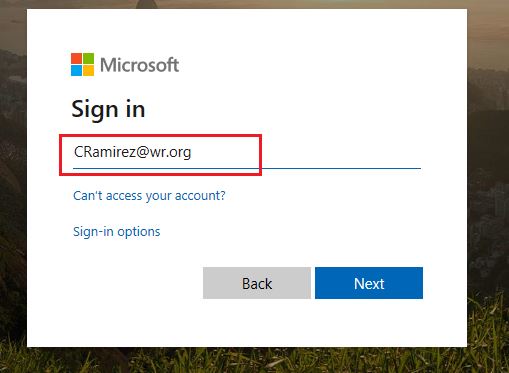
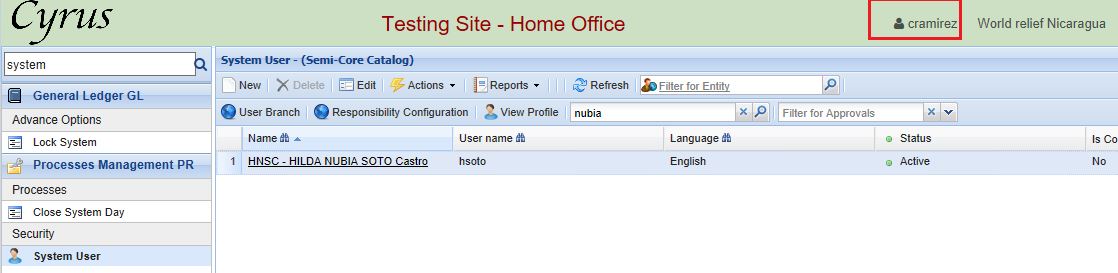
8. You might face situations where you cannot log in. Here is a brief description of each of them.
8.1. If your e-mail is not correct you'll get this message. Please make sure you write the right email.
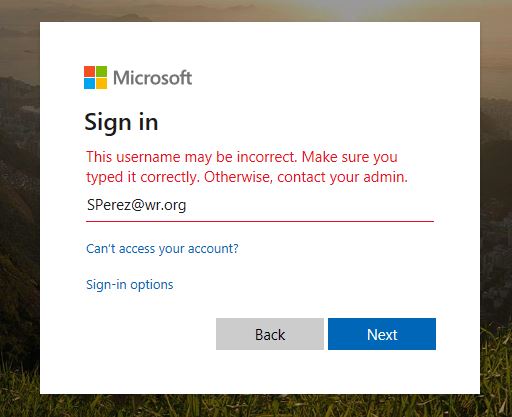
8.2. If your password is wrong you will get the following message. Remember to contact Michael Shelly provided you don't remember it.
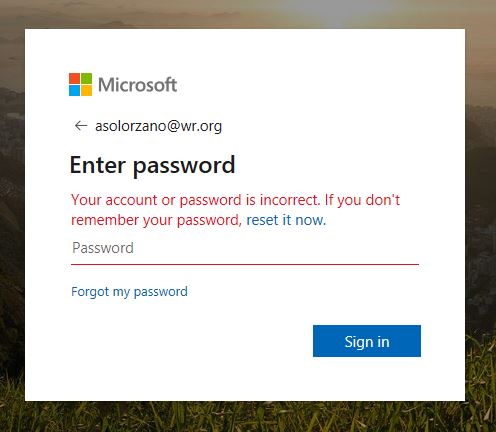
8.3. If your e-mail is not valid you will see the following message:
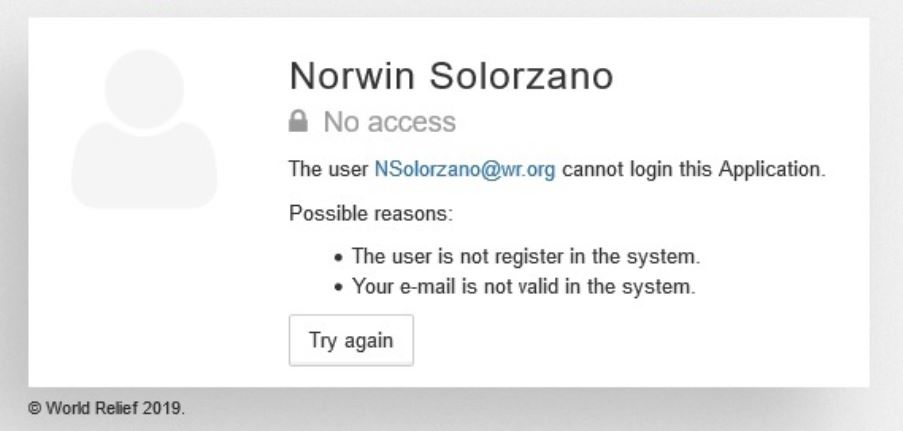
8.4. To go back and "Try again" click on the button.
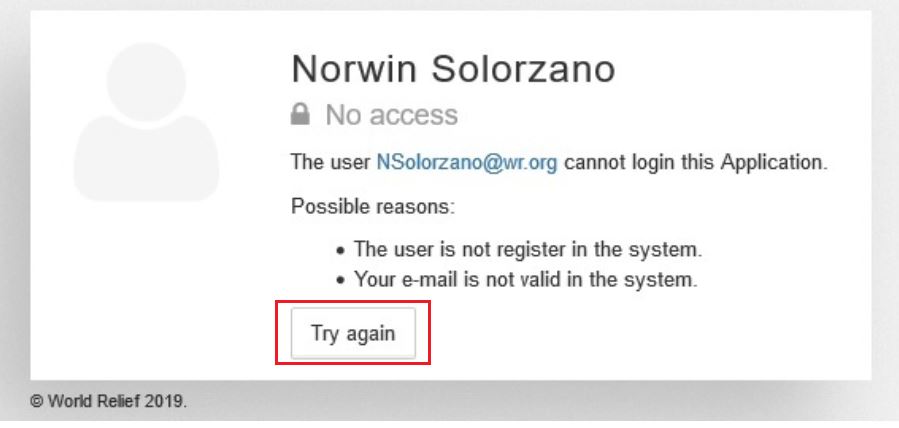
8.5. Any other situation where you face issues please contact ERPHelp@wr.org